Welcome to GovConnectIowa!
The Iowa Department of Revenue's e-Services portal, GovConnectIowa, enables customers to file various returns, make payments, manage their account information, apply for and renew licenses, in one convenient location, 24/7.
Customers can log in to GovConnectIowa to access various online services, including:
- Filing business permit tax returns and alcohol reports
- Making payments using a bank account or credit card
- Online customer service support through secure messaging
- Updating contact and mailing information
- Uploading bulk file submissions directly through GovConnectIowa
- Viewing and responding to correspondence from the Department of Revenue

Need help? Ask The Kernel or choose a topic below to get started.
The Kernel is the virtual assistant on GovConnectIowa, available to help make your experience even better. He can help you navigate GovConnectIowa and answer general tax and licensing questions.
Request Online Access to Accounts via GovConnectIowa
To access all available online features, we need to verify your information through the “Request Access to an Existing Account” web form. Log in to GovConnectIowa to get started.
Have a question about your account, permit, or license?
The Department offers secure messaging directly from your GovConnectIowa account. Once connected, you'll see four tabs at the top: Accounts, Action Center, Settings, and I Want To. From there, click I Want To… and select Send a Message under the Correspondence panel. It's a fast, secure way to get the help you need.
List items for GovConnectIowa - 1
Basic Services
- Getting Signed Up (6 minutes)
- Adding and Managing Secondary Logons (11 minutes)
- Overview of Features & Functions (8 minutes)
- Request Access to Your Accounts (6 minutes)
- Adding and Managing Third Parties (11 minutes)
- Filing a Return (14 minutes)
- Making a Logged in Payment (6 minutes)
- Locating and Printing a Payment Voucher (4 minutes)
- Send a Message (7 minutes)
- Waiting for access to your tax accounts? Learn how to Make a Quick Payment (5 minutes)
Specific Services
- TY2022 Pass-Through Entity Tax (PTET) (11 minutes)
- Consolidated Filers - Permit Locations (11 minutes)
- Consolidated Filers - Filing a Return (14 minutes)
- Making an Invoice Payment (7 minutes)
- Set up a Payment Plan (6 minutes)
What if I haven’t received the access code letter?
You may need to update your address with the Iowa Department of Revenue. To learn more about updating your address, visit Have You Moved?
What do I need to register a business using GovConnectIowa?
Before starting the registration process with the Iowa Department of Revenue, you must have specific information about your business:
- Legal name, location, and mailing address of the business
- Federal Employer Identification Number (FEIN)
- NAICS code
- Name, address, and social security number of all managing owners, partners, or officers
- Contact email address and phone number
You can apply for licenses and permits during the business registration process.
Learn more about Starting a Business.
What is the bank filter number for payments submitted in GovConnectIowa?
If your bank requires the Iowa Department of Revenue's Bank Filter (Company-ID), it is 9426004574 for payments submitted in GovConnectIowa.
I paid on time, why does my payment show it's late?
All first time payments submitted through GovConnectIowa are required to be verified with the customers bank to ensure compliance with banking industry rules. The verification process can take up to 5 business days before the payment is applied to the license or liability, and may cause a balance due. This may result in penalty and interest, which will be automatically removed once the payment has been successfully applied.
Sign up for GovConnectIowa
On GovConnectIowa, businesses, individuals, government agencies, and tax professionals are able to access new and existing accounts to file returns, make payments, communicate with the Iowa Department of Revenue, review and respond to correspondence, manage account information, and more.
What do I do?
- Go to GovConnectIowa
- Select Sign Up
- Follow the screen prompts to begin creating your account
- Once the account has been created, you can register a new business or request online access to your existing accounts
GovConnectIowa usernames and passwords should not be shared with others. Each user should have their own logon credentials.
Getting started with access
In order to access all of the available online services, you must be connected to an account, such as a Sales and Use permit or an alcohol license. You can request access to the accounts after creating your GovConnectIowa account.
If we need to verify your identity, an access code will be mailed to the customer’s headquarters or primary address on file. Access codes expire 90 days from the date on the letter. They can only be used by the user that requested access.
To request access:
- Log in to your GovConnectIowa account
- Select Request Access to an Existing Account and follow the prompts on the screen to complete the request process
- If applicable, a letter with an access code will be mailed to the headquarters or primary mailing address
To enter the access code:
- Log in to your GovConnectIowa account
- Select Enter an Access Code and follow the on-screen prompts
- Once the access code has been validated, you can navigate to the GovConnectIowa homepage and begin managing the accounts
Add, manage, or revoke online access for third parties
A third party representative may request online access to your account in GovConnectIowa. You can also grant them immediate access after you are connected to your account, license, or permit.
To grant someone GovConnectIowa access to your account(s):
- Log in to your GovConnectIowa account
- Navigate to the I Want To… tab, GovConnectIowa Access panel, and select Manage Others Access
- Select Add a New Logon With Access To This Customer
Note: If the individual has an existing GovConnectIowa account, they must provide their associated email address and username in order for you to complete this request.
The Department recommends periodically reviewing your access settings to ensure appropriate access is granted to the right parties.
To manage access to your account(s):
- Log in to your GovConnectIowa account.
- Navigate to the I Want To… tab, GovConnectIowa Access panel, and select Manage Others Access.
- Select the username/logon you would like to change access
- Click the Access tab
- Select the Access Type (Full Access, Administrator, Other Party Administrator, etc.)
- Select the Access Type again
- Change the access type
Note: Full Access can only be removed by the user canceling their access via GovConnectIowa, the user deleting their GovConnectIowa profile, or removed by Iowa Department of Revenue staff.
To revoke access to your account(s):
- Log in to your GovConnectIowa account
- Navigate to the I Want To… tab, GovConnectIowa Access panel, and select Manage Other Logons.
- Select the username/logon you would like to revoke access
- Click the Access tab
- Select the Access Type (Full Access, Administrator, Other Party Administrator, etc.)
- Select Cancel Access
Note: Full Access can only be removed by the user canceling their access via GovConnectIowa, the user deleting their GovConnectIowa profile, or removed by Iowa Department of Revenue staff.
What are the access types?
Full Access: This level grants unrestricted access to accounts, allowing users to view, manage, and grant access to other users. It can only be removed by the user themselves through GovConnectIowa, by deleting their profile, or by Iowa Department of Revenue staff. Individuals accessing their own income tax accounts are granted Full Access.
Administrator: Users with Administrator access can file returns, make payments, and manage access for other users, including Other Party Administrator users. Full Access users can manage Administrator access.
Other Party Administrator: This access is for third party users like tax professionals or accountants, enabling them to manage their clients’ accounts.
Cancel my online access
If you cancel your online access, you will have to create a new username and password to access your accounts through GovConnectIowa.
What do I do?
- Log in to your GovConnectIowa account
- Navigate to the Settings tab
- Click Cancel Access to the right of the intended customer or account
Change the access type of a logon
To manage the access type of other logons, you must have Full Access or Administrator access.
What do I do?
- Log in to your GovConnectIowa account
- Navigate to the I Want To... tab
- Under the GovConnectIowa Access panel, click Manage Others Access
- Select the username
- Select the Access tab
- Click the Access Type (Administrator, Other Party Administrator, etc.)
- Click the Access Type again
- From the drop-down menu, select the new Access Type
- Click Save
Add/revoke other user access
A GovConnectIowa user with Full Access or Administrator access can grant immediate online access to other GovConnectIowa users.
How do I add other logons?
- Log in to your GovConnectIowa account
- Navigate to the I Want To... tab
- Under the GovConnectIowa Access panel, click Manage Others Access
- Select Add a New Logon With Access to This Customer to get started
Note: If the individual has an existing GovConnectIowa account, they must provide their associated email address and username in order for you to complete this request.
How do I revoke another user's access?
- Log in to your GovConnectIowa account
- Navigate to the I Want To... tab
- Under the GovConnectIowa Access panel, click Manage Others Access
- Select the user you wish to revoke
- Click the Access tab
- Select the Access Type (Administrator, Other Party Administrator)
- Click Cancel Access
Register a new business
Starting a business in Iowa is an exciting opportunity! You can use GovConnectIowa to register your business, make payments, file business returns, apply for or renew licenses and permits, and more..
Getting Started
Before starting the registration process with the Iowa Department of Revenue, you must have specific information about your business:
- Legal name, location, and mailing address of the business
- Federal Employer Identification Number (FEIN)
- NAICS code
- Name, address, and social security number of all managing owners, partners, or officers
- Contact e-mail address and phone number
Visit Business Permit Registration to learn more.
What do you do?
- Create a GovConnectIowa account
- Log in to your GovConnectIowa account
- Select Register a New Business to get started
- Follow the on-screen prompts to complete the business registration
Manage Sales and Use Permit Locations
You are able to add, close, view, or update permit locations on GovConnectIowa. When adding a new location under the Manage Permit Locations link, this means it will be filed on the same tax return as your current locations. If you plan to file separate tax returns for multiple locations or businesses, you must add a tax account for each location or business.
What do I do?
- Log in to your GovConnectIowa account
- Navigate to the Accounts tab and select Manage Permit Locations
- Choose the appropriate link to complete the desired action
Cancel an Existing License or Permit
When accounts are no longer in use, they can be closed. When an account is closed, it is removed on all GovConnectIowa user accounts. This action cannot be reversed and the user must apply for a new license or permit if needed.
You must have access to the business account on GovConnectIowa in order to close the account.
What do I do?
- Log in to your GovConnectIowa account
- Navigate to the I Want To tab and select Cancel an Existing License or Permit
- Follow the screen prompts to close the account
Names and addresses
Add/Edit a name
You may update the Legal Name and Doing Business as (DBA) Names after connecting to your account(s) on GovConnectIowa. Business name changes only apply to the Iowa Department of Revenue.
To change a Doing Business As (DBA) Name:
- Log in to your GovConnectIowa account
- Navigate to the I Want To… tab and select Manage Names & Addresses under Update Information
- Select Add or the previous DBA Name
- Follow the on-screen prompts to change the DBA Name
Note: To delete a DBA name, follow the steps above and choose the current DBA name. Select Delete this name.
To change the Legal Name:
- Log in to your GovConnectIowa account
- Navigate to the I Want To… tab and select Request Legal Name Change under Update Information
- Follow the on-screen prompts to request a legal name change
Add/edit an address
Use the Manage Names and Addresses link to update your address with the Iowa Department of Revenue. The Address tab lists all addresses associated with the customer.
You are able to make changes by clicking the Add link or an existing mailing address.
- Log in to your GovConnectIowa account
- Navigate to the I Want To… tab and select Manage Names & Addresses under Update Information
- Click Add or the existing mailing address
- Follow the on-screen prompts to complete the address update
General navigation
Using the “back” link and GovConnectIowa Home link
The “back” action link is located at the top of the page and is indicated with the '<' character. This breadcrumb link will have text that describes the previous page you were working on and will take you back to that page when you click it. If you are interested in getting back to your starting page, you can click the home icon at the top of the page.
Search for drafts and submissions
You can search for drafts and submissions made through GovConnectIowa. Submissions refer to requests or forms you have submitted, such as returns and payments. Submissions older than 12 months can be found using the search function.
Drafts will expire 30-45 days (depending on the type) after being saved. You will receive an email 3 days before the draft is discarded.
Logged-in users:
- Log in to GovConnectIowa
- Navigate to the I Want To… tab and view the Quick Links panel
- Click Search Drafts and Submissions
Non-logged in users:
- Go to GovConnectIowa
- Navigate to the Quick Links panel and click Search Drafts and Submissions
- Enter the Email Address and Confirmation Code associated with the submission. A confirmation email was sent to the email address used to submit the request. Check your junk inbox if you are unable to locate the email.
Keyboard shortcuts
If you prefer to use the keyboard rather than the mouse, there are several keyboard shortcuts that are available:
- Tab key
- Moves forward to the next field on the page
- Shift + Tab
- Moves to the previous field on the page
- Enter the first letter
- When you are selecting an item from a drop-down menu, type the first letter of the item you want. When you do this, GovConnectIowa automatically selects the first entry in the menu that begins with that letter. Press the down arrow key to move to any subsequent entries that begin with that letter.
- Alt + Left-Arrow Key
- Returns you to the last window you visited. You can press this key combination multiple times to move several windows back through the sequence of windows you have visited.
Filtering
Filters appear in a variety of places on GovConnectIowa. When there are many results on a page, the system often automatically generates a filter bar at the top of those results. Most of the time, typing the exact information you are searching for will filter the data to that information, if it exists.
What's an ID?
As you navigate through the various tasks on GovConnectIowa, you may be asked for various IDs. See the definitions below for more information.
- Location Number: Location Numbers are unique 9-digit numbers used to track the activity at a taxpayer’s location. Taxpayers with consolidated accounts will have a location number for each of their locations.
- IDR ID: The IDR ID is a 10-digit identification number that the Iowa Department of Revenue assigned to taxpayers, service providers, and 3rd party transmitters after November 15, 2021. This number can be viewed on GovConnectIowa or on correspondence sent by the Department after November 15, 2021.
- Federal Employer Identification Number (FEIN): This is a Federal Employer Identification Number (FEIN) that is assigned by the IRS.
- Social Security Number (SSN): This is the Social Security Number (SSN) that is issued to individuals by the federal government. It is 9 digits long.
- Individual Taxpayer Identification Number (ITIN): An Individual Taxpayer Identification Number (ITIN) is a tax processing number issued by the IRS.
- Preparer Tax Identification Number (PTIN): A Preparer Tax Identification Number is an identification number issued by the IRS for tax preparers.
- Letter ID: A letter ID is a unique number that is printed on all correspondence from the Iowa Department of Revenue. The letter ID is displayed in the following format: L1234567890.
File a Report or Return
You can file business permit tax returns and alcohol reports through GovConnectIowa.Individual income, corporate income, franchise, and composite tax returns must be filed electronically through a service provider (MeF) or by paper.
Reminder: Making a payment is not the same as filing a return. In many cases, the return should be filed first, followed by a payment.
What do I do?
- Log in to your GovConnectIowa account
- Navigate to the Accounts tab
- Select File, Amend, or View Reports/Returns
- Select File Now
- Follow the on-screen prompts to file the return
Amend a Return
You can amend reports or returns filed on GovConnectIowa.
What do I do?
- Log in to your GovConnectIowa account
- On the Accounts tab, select File, Amend, or View Reports/Returns
- Locate the return that needs to be amended and select View or Amend Return
- In the top right corner, select Amend to continue
- Follow the on-screen prompts to submit your amended return
Filing a single Sales and Use return for a permit with multiple locations
Some Sales and Use permits can be consolidated, meaning that all activity for that tax is filed under one permit number regardless of how many locations the business has in Iowa. If you are filing a consolidated tax return, each location’s return information must be completed before the return can be submitted.
When all locations have been reported, someone must submit the return on behalf of all locations. Otherwise, the return will not be submitted to the Department. Any person authorized to enter location filing details may also complete the final submission step for the business. All locations must be complete without errors in order to submit the return. If the final submission is after the due date, the entire balance (sum of all locations) is subject to penalty and interest.
Print submitted returns
Only returns submitted through GovConnectIowa can be printed online. You can print the return right after filing or by going to the period that the return was filed.
After filing your return, you can print a return summary.
What do I do?
- Log in to your GovConnectIowa account
- Navigate to the Accounts tab
- Select View, File, or Amend Reports/Returns next to the associated account
- Select View or Amend Return
- Select Print
To print returns filed outside of GovConnectIowa, contact your tax preparer or software provider for further assistance or request a copy of the return on GovConnectIowa.
Request a copy of a tax return
Returns filed on GovConnectIowa can be retrieved through the View, File, or Amend Returns link. To print returns filed outside of GovConnectIowa, contact your tax preparer or software provider for further assistance or request a copy of the return on GovConnectIowa.
You can also log into your GovConnectIowa account, navigate to the I Want To… tab and scroll to the Additional Services panel. Select the link titled, Request a Copy of a Tax Return.
Make a payment
You can make payments electronically through GovConnectIowa. Learn more on EasyPay Iowa.
Delete a pending payment
You can delete an online payment as long as it has not been processed yet. Credit card payments cannot be canceled or changed after they are submitted.
To delete a payment, navigate to the Search Drafts and Submissions link and locate the submission. If the payment was submitted when filing the return, you must go into the return submission, select Continue Editing and manually change the payment selection from Pay Now to Pay Later and resubmit the return.
Manage payment methods
You can manage your bank accounts used to make payments online in GovConnectIowa. Once a payment method is added, the method will be available for all of your accounts.
What do I do?
- Log in to your GovConnectIowa account
- Go to I Want To… tab, and select Manage Saved Payment Methods under the Payments panel
- Select Setup New Payment Method to add the banking information
- Follow the steps to complete the submission process
Letters
Opt-in or out of paperless mail
Paperless mail allows you to receive most correspondence electronically to your GovConnectIowa account. Individual Income tax accounts cannot opt-in to paperless mail delivery at this time.
What do I do?
- Log in to your GovConnectIowa account
- Click the Settings tab
- Click the Paper or Paperless link next to Mail Delivery
- Select the preferred option and click Submit
View letters/mail
The Department will contact you if additional information is needed. Most letters and notices are posted electronically to your GovConnectIowa account.
What do I do?
- Log in to your GovConnectIowa account
- Click the I Want To... tab and locate the Correspondence panel. A link to your letter inbox will be shown in the Action Center if new letters are available
- Select View Letters. Unread letters are bolded
- To open a letter, click the title of the letter link. A new browser tab or window should appear with your letter in PDF format
Letters older than 12 months can be found using the Search tab.
Respond to a letter
You can save time, money and effort by uploading requested documents directly to GovConnectIowa. Not all letters are eligible for an online reply.
What do I do?
- From the GovConnectIowa home screen, click Respond to a Letter
- Enter the Letter ID and Letter Date
- Complete the on-screen prompts to respond to a letter
Problems viewing letters?
If you are unable to view letters in GovConnectIowa, check the following:
- Your computer can view PDFs
- Pop-ups are enabled in your browser
Messages
View Messages
What do I do?
- Log in to your GovConnectIowa account
- Click the I Want To... tab and locate the Correspondence panel. A link to your message inbox will be shown in the Action Center if new messages are available
- Select View Messages. Unread messages are bolded
- To open a message, click the Subject link
Messages older than 12 months can be found using the Search tab.
Send a Message
Messages are addressed in the order received. Please refrain from sending multiple messages about this subject as it may delay response time. Please allow 2-3 business days for a response.
Visit our Common Questions to see if your question has already been answered.
What do I do?
- Log in to your GovConnectIowa account
- Click the I Want To... tab and locate the Correspondence panel. A link to your message inbox will be shown in the Action Center if new messages are available
- Select Send a Message
- Select the Account Type or This message doesn't concern a specific account
- Complete your message, including a subject, body, or an attachment - similar to an email
- When your message is ready to send, click Submit
You will be notified by email when a response has been sent by the Department.
Reply to a Message
What do I do?
- Log in to your GovConnectIowa account
- Click the I Want To... tab and locate the Correspondence panel. A link to your message inbox will be shown in the Action Center if new messages are available
- Select View Messages
- Click the Subject link
- Click the Reply link
Messages are addressed in the order received. Please refrain from sending multiple messages about this subject as it may delay response time. Please allow 2-3 business days for a response.
Archive/Restore a Message
What do I do?
- Log in to your GovConnectIowa account
- Click the I Want To... tab and locate the Correspondence panel. A link to your message inbox will be shown in the Action Center if new messages are available
- Select View Messages
- Click the Subject link
- Click the Archive/Restore link
Update My Profile
Change my email address
What do I do?
- Log in to your GovConnectIowa account
- Click the Manage My Profile link in the top right corner
- From the Security tab, click Change Email
- Follow the on-screen prompts to change your email address
Change my password
What do I do?
- Log in to your GovConnectIowa account
- Click the Manage My Profile link in the top right corner
- From the Security tab, click Change Password
- Follow the on-screen prompts to change your password
Reset a password
Go to GovConnectIowa and select Forgot Password? Enter the username associated with your account. If the information you provided matches our records, you will receive a link to reset your password.
Password requirements
Passwords will expire after 18 months. You will be prompted when it's time to change your password.
Change my phone number
What do I do?
- Log in to your GovConnectIowa account
- Click the Manage My Profile link in the top right corner
- From the Security tab, click Change Phone Number
- Follow the on-screen prompts to change your phone number
Change my security question/answer
What do I do?
- Log in to your GovConnectIowa account
- Click the Manage My Profile link in the top right corner
- From the Security tab, click Change Security Questions
- Follow the on-screen prompts to change your secret question/answer
View Support ID
View Support ID provides a number which can be given to a customer service representative for help with GovConnectIowa screens. With the Support ID number, the representative will be able to remotely view your GovConnectIowa session.
To access this support option, click the Question Mark icon and select View Support ID. A 6-digit support number will be generated, which you can give to the customer service representative.
Enable pop-ups in my browser
Some actions in GovConnectIowa require pop-ups to be enabled in your browser. For example, viewing letters or printing a return will require a new browser window or tab to open.
Change browser font size
In some browsers, you may be able to change the font size on your screen. If your browser supports this functionality, you can press and hold down the Ctrl key and then use the scroll wheel on your mouse to adjust the font size on your screen. Your browser may also support its own functions for zooming in and out.
File types for attachments
GovConnectIowa accepts a variety of file types when uploading documentation. If there are specific formatting requirements, they will be listed on the document upload screen.
Two-step verification
The Iowa Department of Revenue requires users to utilize the two-step verification method to access GovConnectIowa. Customers must choose their preferred two-step verification method when logging in to GovConnectIowa. You will be asked to provide a unique security code each time you log in to GovConnectIowa.
The methods include:
- An authentication app
- Text message
- Passkey